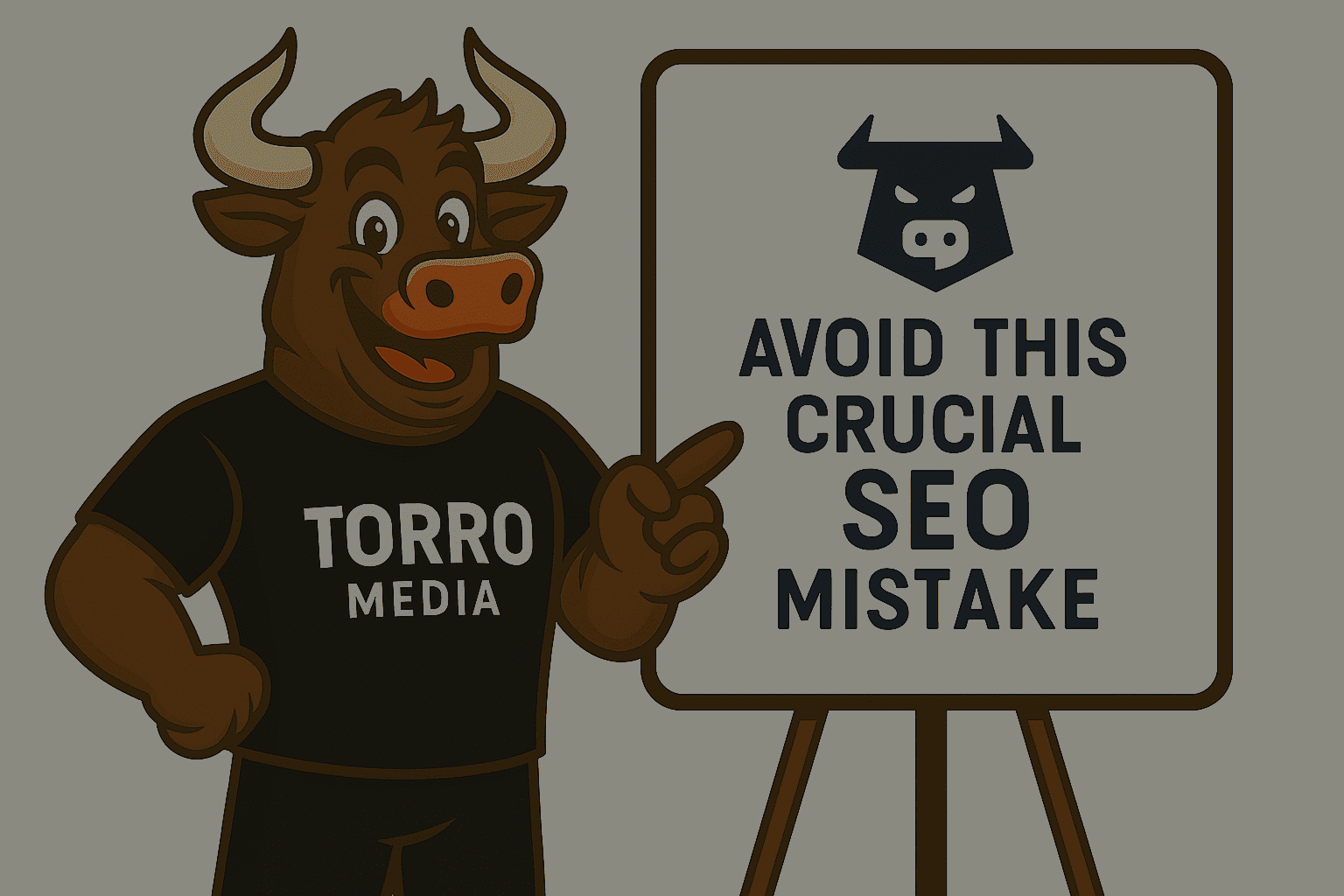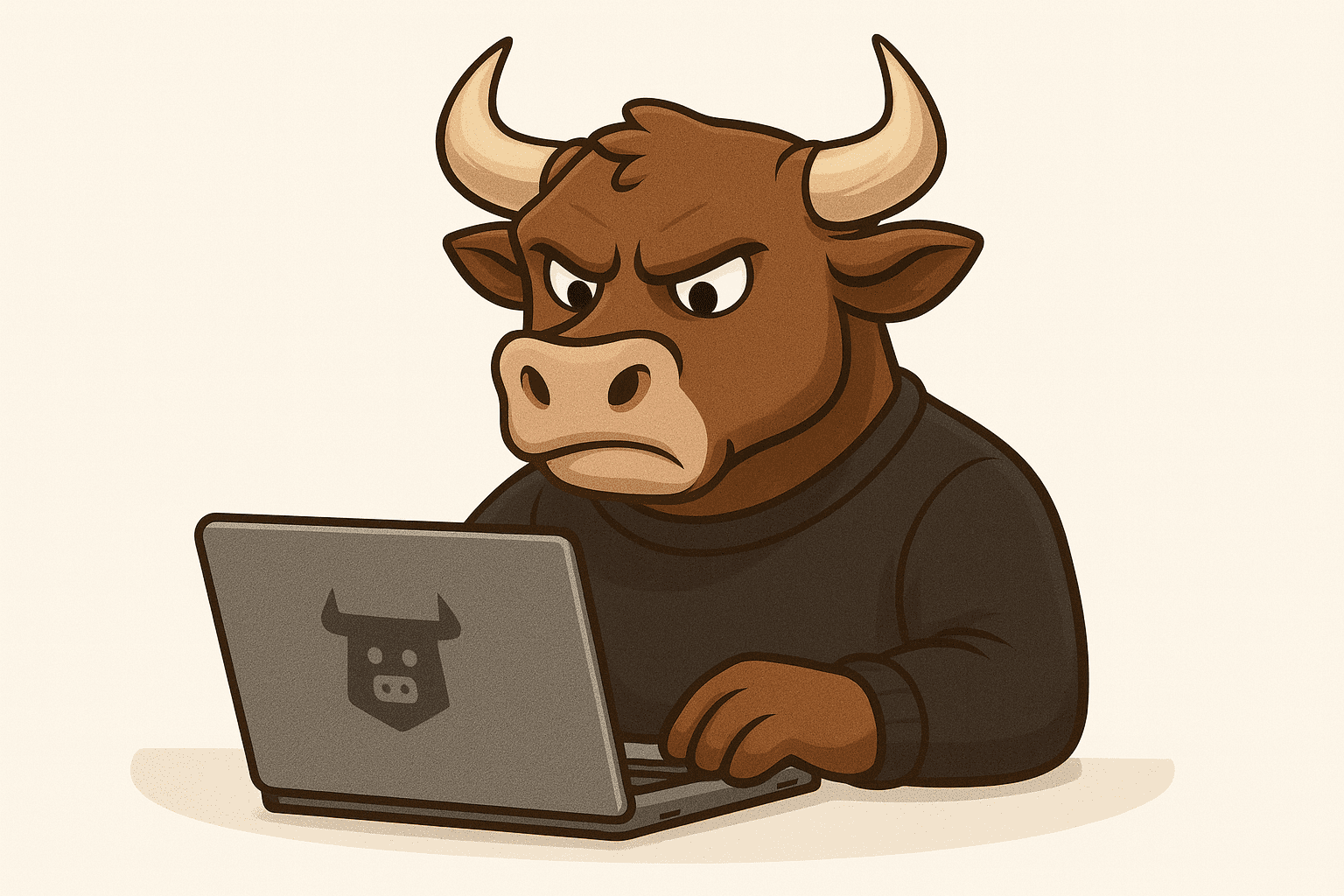Key Summary
Google reCAPTCHA is a popular security tool that helps website owners identify and block automated bots, particularly on pages that involve user interactions like forms. It protects against spam and abuse by preventing fake sign-ups, spam comments, contact form misuse, and reducing the risk of fraudulent logins or account creation.
How to Implement reCAPTCHA
Step 1: Register Your Domain with reCAPTCHA
First, register your domain on the reCAPTCHA website. During this process, you'll need to choose between reCAPTCHA V2 and V3, as each version generates its own unique Site Key and Secret Key. For a comparison of the two versions, refer to this document, and check this one for an overview of reCAPTCHA V3.
Note: reCAPTCHA V2 and V3 are both actively supported by Google and represent different approaches to bot detection, not simply an old and new version.
Step 2: Complete the Registration Form
Fill out the required fields in the registration form. After submitting it, you'll receive a Site Key and a Secret Key for your website.
Step 3: Configure reCAPTCHA in Gravity Forms
Go to Gravity Forms → Settings, navigate to the reCAPTCHA section, and enter your credentials. Paste the Site Key into the reCAPTCHA Site Key field, and the Secret Key into the reCAPTCHA Secret Key field.
Save your settings when done, and reCAPTCHA will be active on your site.
Step 4: Add reCAPTCHA to Your Gravity Form
After setting up Google reCAPTCHA for your domain, simply add the reCAPTCHA field to your form to enable protection. For reCAPTCHA V2, the element will appear exactly where you place it within the form. It’s commonly positioned just above or below the Submit button.
On the front end, the appearance of reCAPTCHA will depend on the version and settings you've chosen. Below is a screenshot of a form using reCAPTCHA V2 with the Light theme enabled.
Google reCAPTCHA: Final Thoughts on Website Security
As bots become more advanced, our defences need to keep up. Google reCAPTCHA continues to be a robust and evolving solution that helps developers protect their websites without compromising user experience. Integrating reCAPTCHA is a smart move toward creating a safer, more secure, and user-friendly site.
Frequently Asked Questions (FAQs)
What's the difference between reCAPTCHA V2 and V3?
reCAPTCHA v2 requires user interaction, for example, checking a box or solving a visual puzzle to prove they’re human. In contrast, reCAPTCHA v3 runs in the background without interrupting the user. It analyses behaviour and assigns a risk score, allowing site owners to decide how to handle suspicious activity.
Can I use reCAPTCHA on multiple sites?
Yes. You can use reCAPTCHA on multiple sites, but each domain or group of domains must be registered separately in the reCAPTCHA admin console. This ensures traffic is tracked correctly for each implementation.
Is reCAPTCHA free?
Yes, reCAPTCHA is free to use under Google’s fair use policy. However, if your application requires advanced protection, higher traffic limits, or SLA-backed support, Google offers reCAPTCHA Enterprise as a paid option.
What happens if reCAPTCHA fails to verify a user?
For reCAPTCHA v2, if verification fails, the form submission is blocked, and the user is asked to try again. With reCAPTCHA v3, since it’s score-based and doesn’t show a challenge, it’s up to the site owner to decide, common options include flagging the submission, requiring additional verification, or denying access.