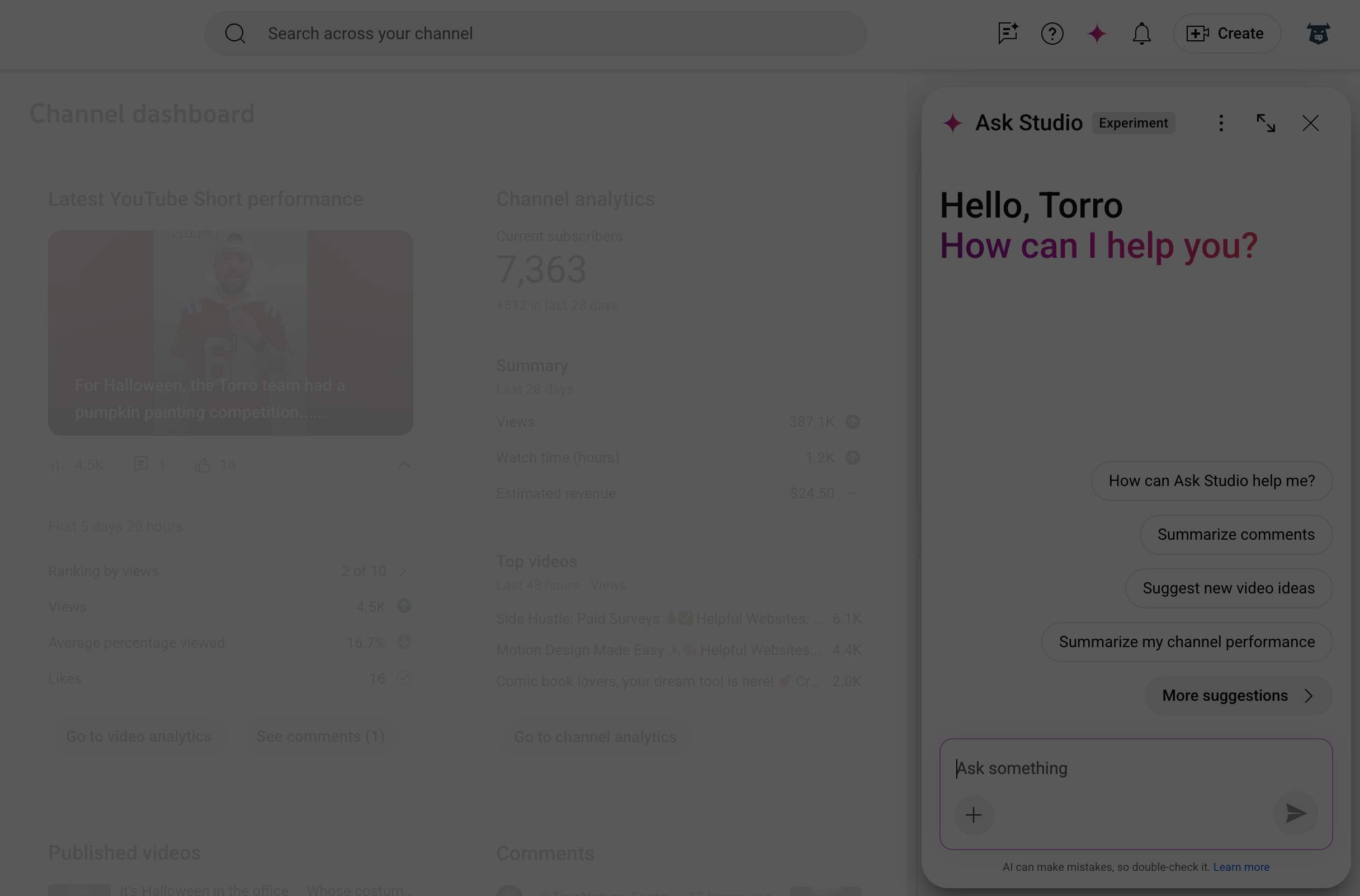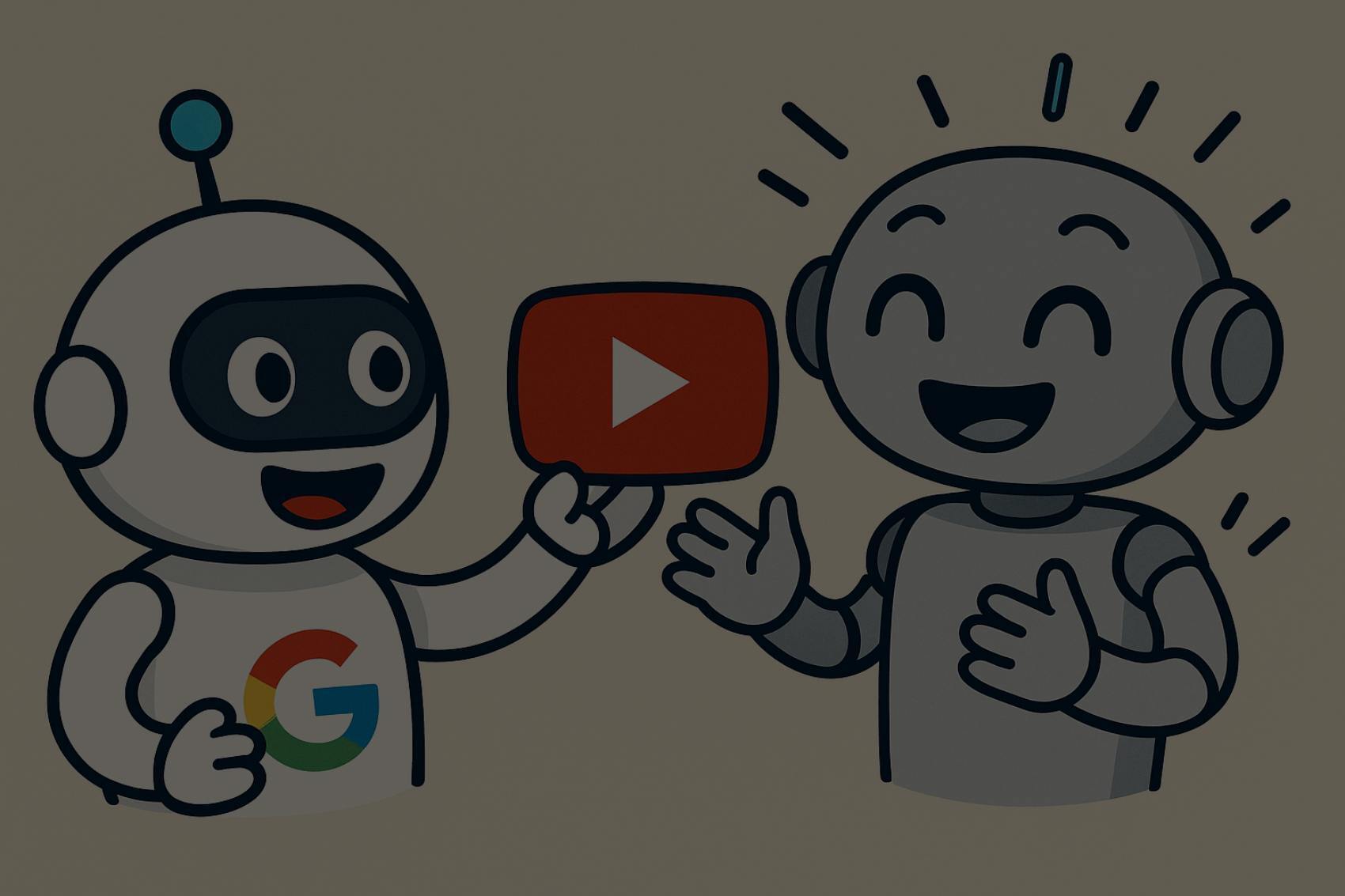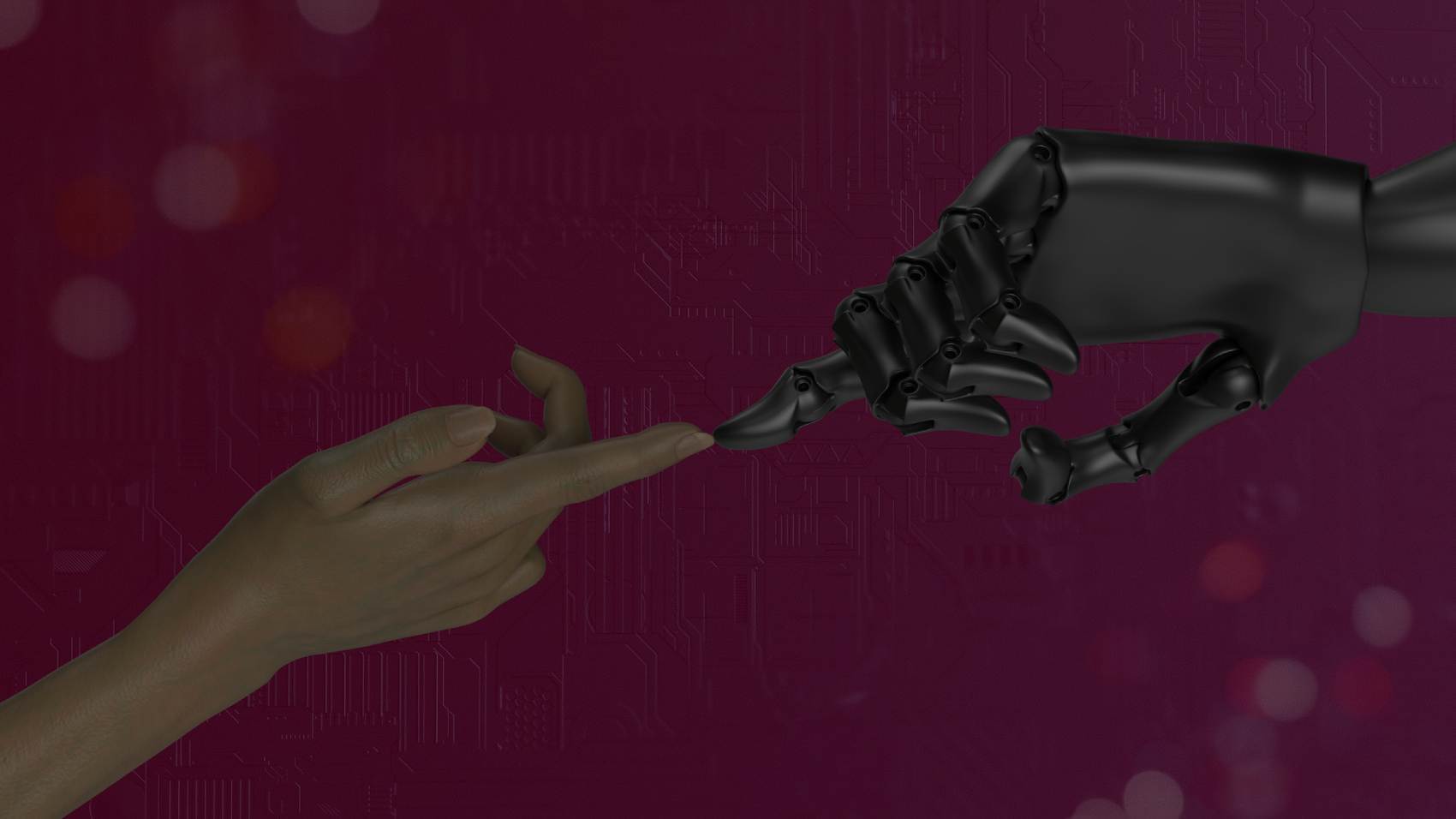YouTube Collaborations Guide: How to Use the New Collab Feature
YouTube just rolled out one of its most important features for creators: Collaborations. If you’ve used Instagram Collabs or TikTok joint posts, this is YouTube’s version—built for both long-form videos and Shorts.
Here’s why this matters: collabs let you team up with other creators, get exposed to each other’s audiences, and grow subscribers faster than ever.
TLDR / Key Summary
- You can add up to five collaborators to a single YouTube video or Short.
- Each collaborator’s name + subscribe button shows directly on the video.
- The video appears in all collaborators’ subscription feeds, boosting reach.
- Only the video owner keeps control: views, watch time, and revenue stay with you.
- You send invite links through YouTube Studio on desktop or mobile.
- Collaborations can also be featured on your channel homepage.
Video Breakdown:
What Is YouTube Collaborations?
YouTube Collaborations is a feature that lets you showcase up to five creators on one video. Their names and subscribe buttons appear under the video, so viewers can easily follow everyone involved.
The video isn’t just on your channel—it also lands in your collaborators’ subscription feeds. That’s the game-changer. You’re not just reaching your own audience, you’re instantly placed in front of theirs too.
How to Add Collaborators to Your YouTube Video
Here’s the exact process, step by step:
- Go to YouTube Studio (desktop or mobile).
- Start uploading a video or Short.
- On the Details page, click Show More → Invite a collaborator.
- Search for the channel you want to add.
- Decide if you want to grant analytics view access (they’ll never see revenue data).
- Click Create Link and share it with your collaborator.
- After the video is uploaded, collaborators accept the invite through that link.
Once accepted, the video displays all channels involved, each with its own Subscribe button.

Managing Your Collaborations
From the three-dot menu in Studio you can:
- Reshare the invite link
- Manage analytics access
- Remove a collaborator
Important: you keep full ownership. Only you can edit or delete the video, and all revenue, views, and watch time are yours!
When you share the invite link, this is what the user will see and have the ability to hit "Accept"

Once accepted, you'll notice the new users being added into the video itself like this:

You can click to see the list as well:

Featuring Collaborations on Your Channel Homepage
Want collabs front and center?
- Go to YouTube Studio → Customization → Home Tab.
- Click Add Section → Collaborations.
Now, anyone visiting your channel will see your collab section highlighted.
Rules and Best Practices
- Max of 5 collaborators per video.
- Paid promotions: If your video includes a sponsorship, you must check the paid promotions box.
- Analytics sharing: You choose whether collaborators can see video analytics.
- Discoverability boost: Videos can appear in recommendations for your collaborators’ audiences too.

Why Collaborations Are a Growth Hack
Here’s what this really means for creators:
- New audience exposure: If your collaborator has 50k subs, your video now appears in their subs’ feed.
- Stronger community ties: Collabs show YouTube that your channel is connected to others, which may increase recommendation signals.
- Subscriber funnel: Built-in subscribe buttons make it frictionless for viewers to follow you.
Think of it as cross-pollination. The more you collaborate, the more you’re introduced to fresh audiences.
Smart Ways to Use YouTube Collaborations
- Niche partnerships: Work with creators in your niche so audiences naturally overlap.
- Big-small collabs: Smaller creators can collab with bigger ones for exposure, while big creators get fresh energy and ideas.
- Series format: Build recurring collabs (weekly Shorts, Q&As, challenges) so viewers expect and subscribe.
- Events: Cover the same event (conference, game, product launch) from different angles with multiple creators.
Final Word
YouTube Collaborations aren’t just a feature—they’re a growth strategy. The creators who learn to use them early will dominate. If you want to grow faster in 2025, stop uploading videos alone. Start collaborating.