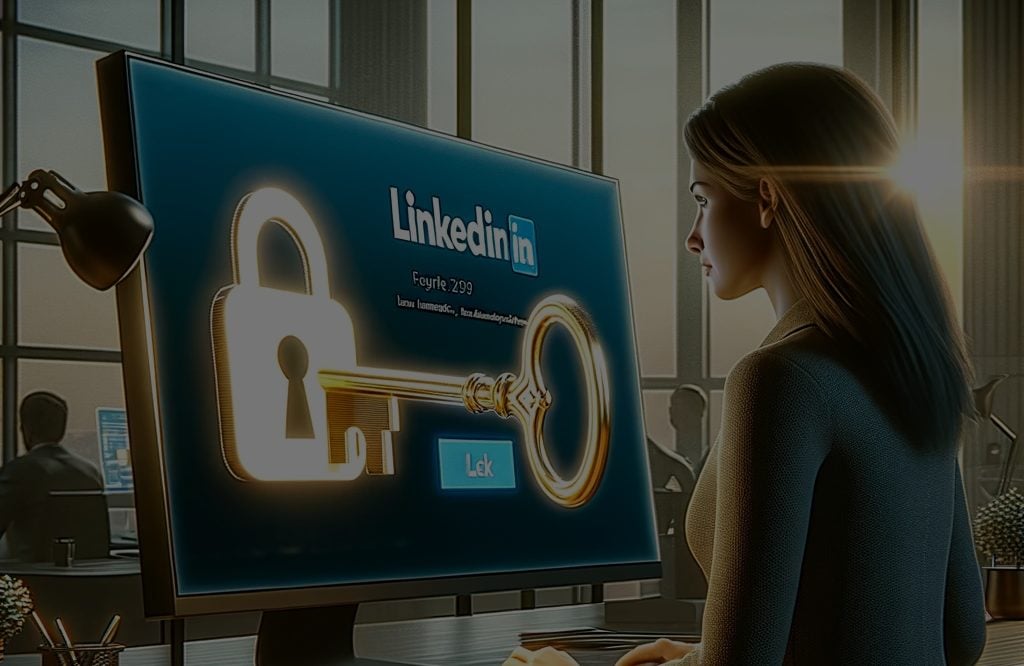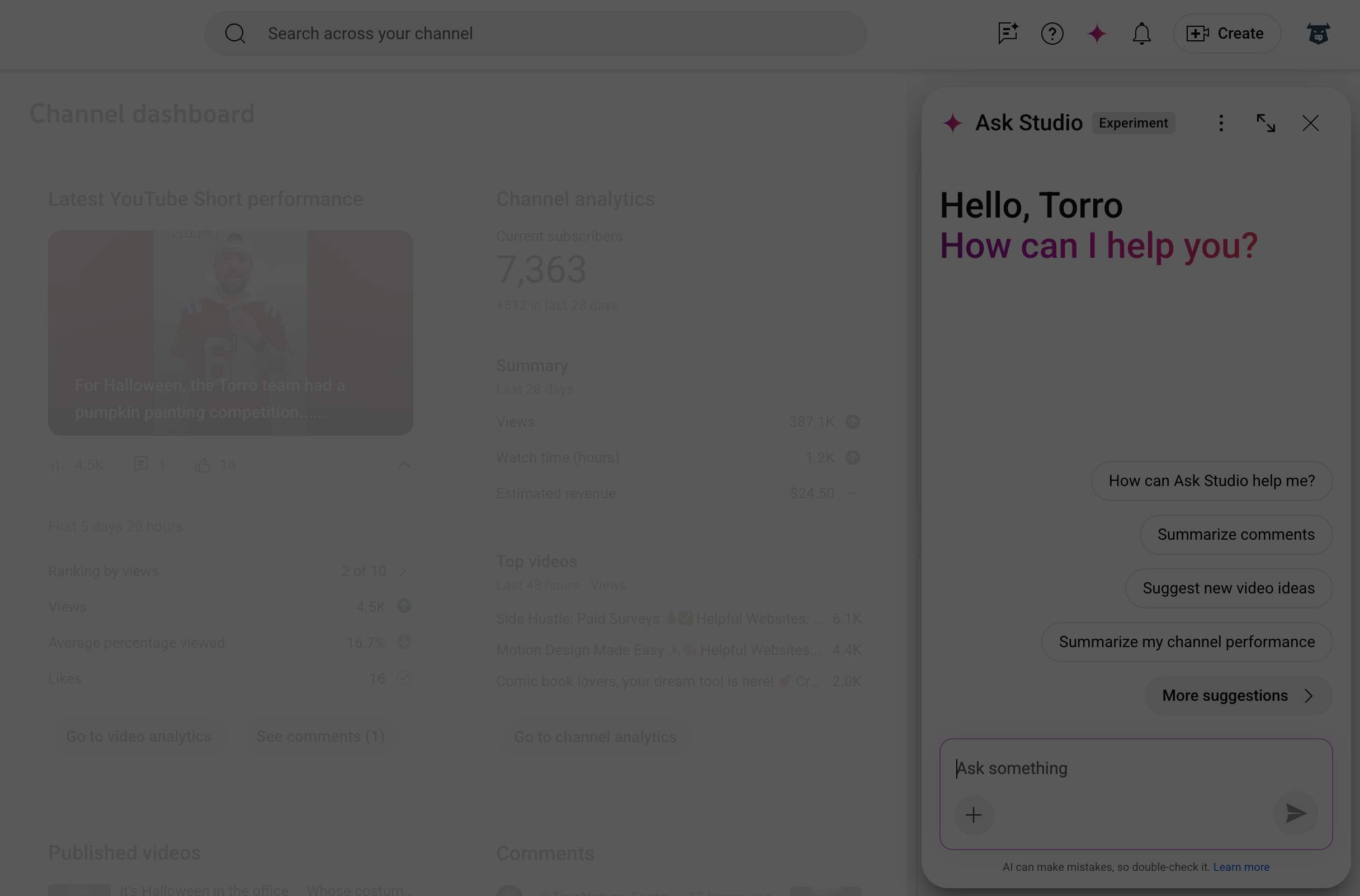Switch to GA4: A Step-by-Step Guide for a Smooth Transition
Switch to GA4: A Step-by-Step Guide for a Smooth Transition
Are you ready to unlock the true potential of your business through advanced analytics? Google Analytics 4 (GA4) is here with an array of innovative features that will supercharge your data-driven decision-making process. In this comprehensive guide, we'll walk you through the entire process of transitioning smoothly from Universal Analytics (UA), also know as Google Analytics 3 (UA3), to GA4, ensuring you get the most out of the latest analytics platform! It's time to switch to GA4 and experience the benefits firsthand.
Short Summary
-
Switch to GA4 for a user-friendly reporting interface, powerful event tracking capabilities and efficient data collection.
-
Prepare your transition by auditing Goals & Conversions, Custom Dimensions/Metrics and Ecommerce Tracking.
-
Follow the steps outlined in this guide to easily set up your new property, unlocking valuable insights into user behavior!
Understanding the Need to Switch to GA4
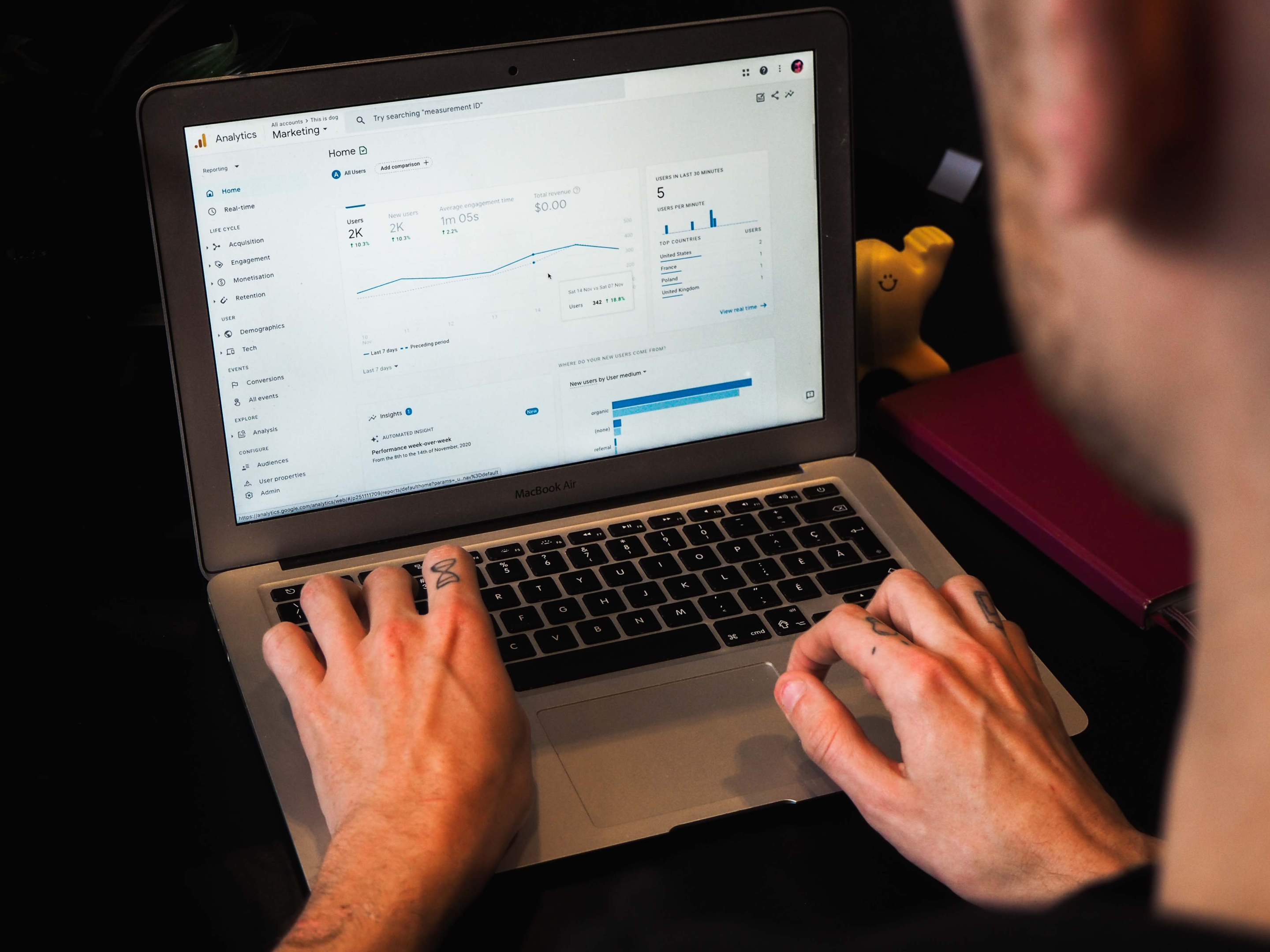
The digital landscape is constantly evolving, and so are the analytics tools that help businesses thrive. The need to switch from Universal Analytics to Google Analytics 4 is fueled by shifts in internet browsing trends, privacy concerns, and other factors. GA4 offers numerous advantages over UA, such as more efficient data collection, powerful event tracking capabilities, and a more user-friendly reporting interface.
GA4 is designed to provide better insights into user behavior, thanks to its ability to track all the events on your website or app, such as button clicks, page views, and more. With GA4's event-driven tracking model, developers can now configure event tracking directly in the GA4 interface without having to add any code snippets, unlike Universal Analytics which requires code snippets to be added to the website or app to track specific events. This makes it significantly easier to manage events and gain valuable insights into user behavior.
Preparing for the Transition: Auditing Your Current Setup
Before diving into the world of GA4, it's crucial to audit your Universal Analytics account to ensure a smooth transition. By reviewing your current analytics setup, you can identify the strengths and gaps that need to be addressed in your new GA4 property.
In the following subsections, we'll explore how to audit your Goals and Conversions, Custom Dimensions and Metrics, and Ecommerce Tracking to ensure that you're ready for the switch to GA4.
Goals and Conversions
Goals and conversions are an indispensable part of your analytics setup, as they provide valuable insights into how users interact with your website and help you optimize their experience. To audit your current setup, create a comprehensive list of all the data that will help you identify ways to enhance your customer experience, such as objectives and conversions. Remember that GA4 allows tracking up to 30 conversions per property.
To ensure that all your current goals are tracked in multiple reporting views for the same UA property, take note of all of them and recreate them in the GA4 property. This will help you maintain a consistent view of your goals and conversions as you transition from UA to GA4.
Custom Dimensions and Metrics
Custom dimensions and metrics are powerful tools that help you track your progress and understand user behavior. To set up custom dimensions and metrics in GA4, head to the GA4 admin section and create up to 25 user-scoped custom dimensions and up to 50 event-scoped custom dimensions per property. This will help you get the most out of your GA4 data and ensure that you have a comprehensive view of your analytics.
Following best practices for setting up custom dimensions and metrics in GA4 is essential for accurate data collection and analysis. Make sure to review your existing UA custom dimensions and metrics and recreate them in your new GA4 property to maintain consistency and get the most out of your analytics efforts.
Ecommerce Tracking
Ecommerce tracking is a vital component of your analytics setup, and it's essential to set it up correctly in GA4 to ensure successful data collection. To do so, create a Google Analytics 4 account. Event tag for each relevant event, configure the tag with the appropriate event name, and map the events to the appropriate stages of the customer journey. Keep in mind that GA4 offers recommended ecommerce events such as view item, purchase, refund, and select promotion to ensure maximum customer satisfaction and successful outcomes.
Setting up Ecommerce Tracking in GA4 is crucial because it will not be replicated from UA. By creating new Ecommerce Tracking parameters, you can ensure that data comprehension is not limited for a few weeks. This will help you maintain a complete view of your ecommerce data and make informed decisions to grow your business.
Setting Up Your New GA4 Property
Now that you've audited your Universal Analytics account, it's time to set up your new GA4 property.
In the next subsections, we'll walk you through the process of creating a new GA4 property or connecting an existing one, and checking the data GA4 will collect to ensure a seamless transition.
Creating a New GA4 Property
Creating a new GA4 property is easy and straightforward. To get started, simply navigate to the Admin panel in Google Analytics, select "Create Property", input your basic property and business information, and follow the prompts to complete the setup.
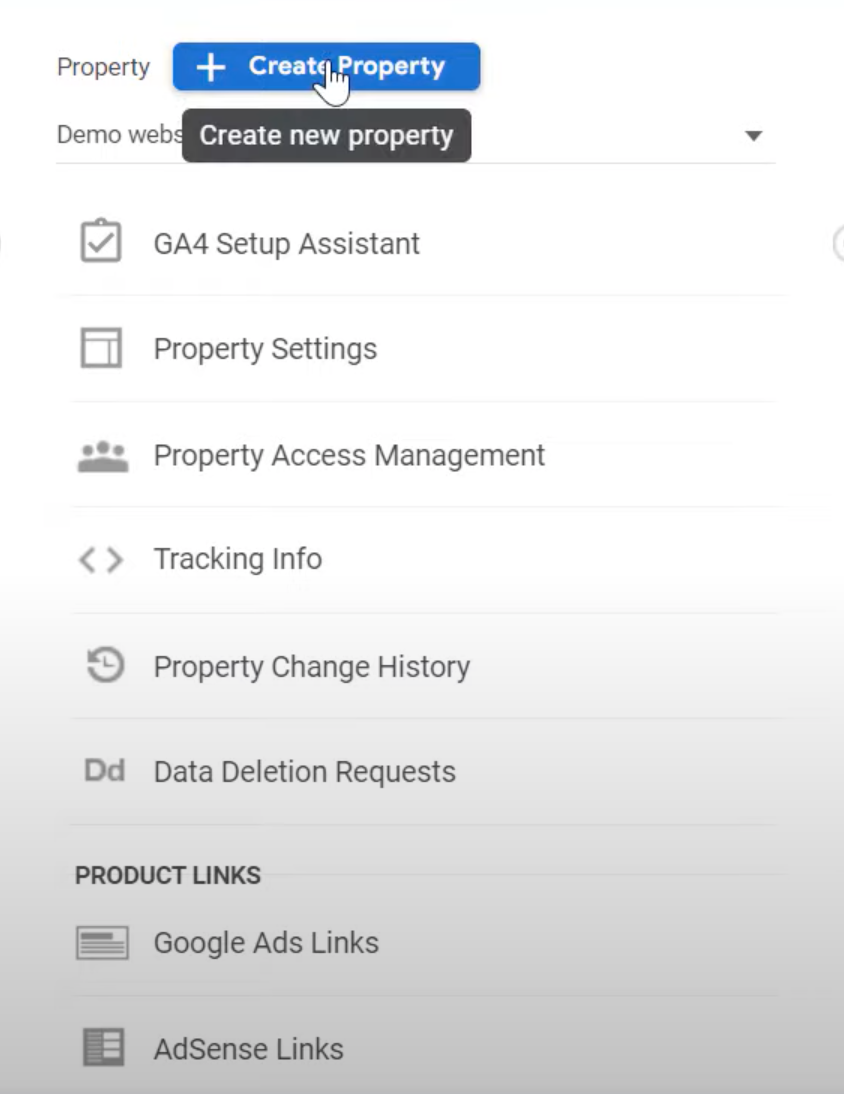
Once your new GA4 property is created, you'll need to add your data stream(s) and install the tracking tag to start collecting data. It's important to remember that a GA4 property can have up to 50 data streams. This can include websites, iOS apps and Android apps, so be sure to take advantage of this to maximize the potential of your GA4 property.
By creating a new GA4 property, you'll be able to leverage the innovative features and insights that GA4 has to offer. Ensure that you've added the necessary data streams and installed the tracking tag to start collecting accurate and valuable data for your business.
Upgrading an Existing UA Property
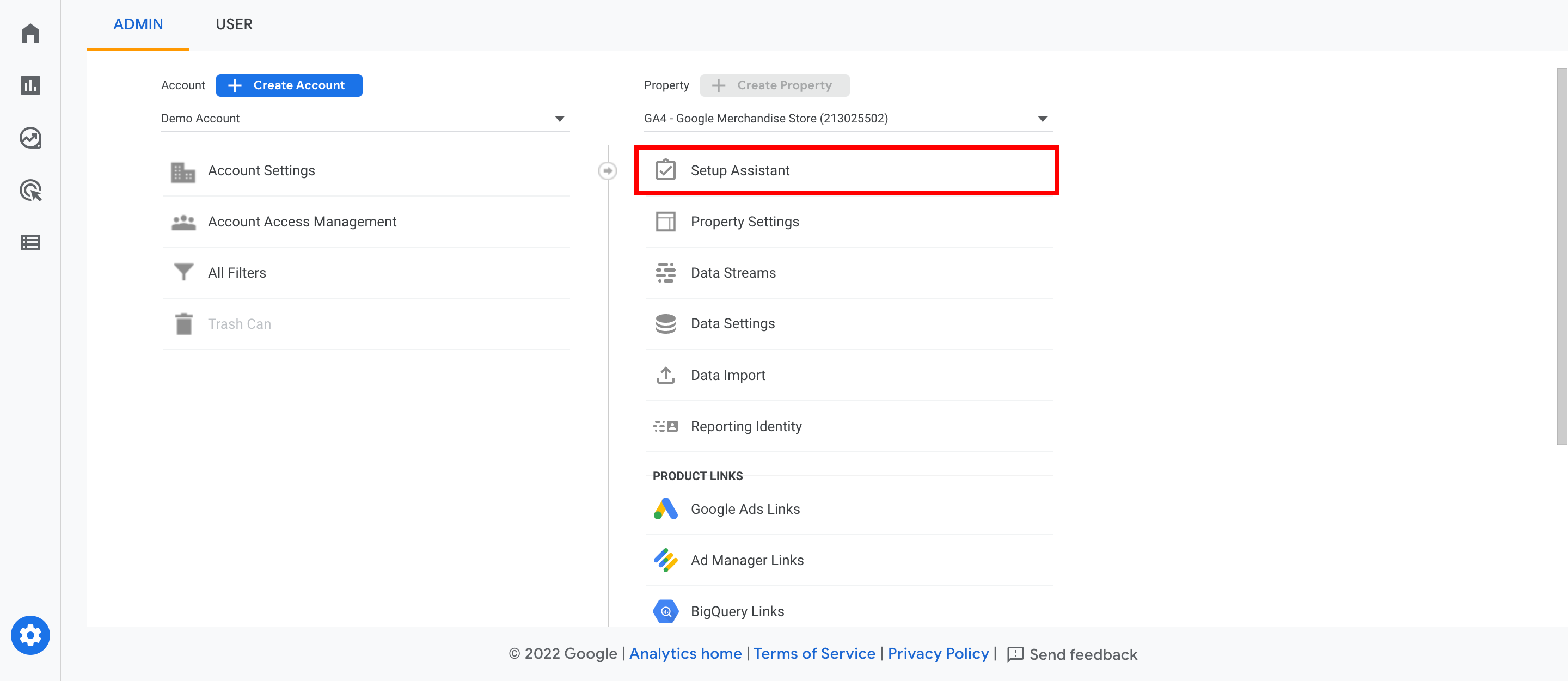
If you already have a Universal Analytics property and want to upgrade it to GA4, the GA4 Setup Assistant is the perfect tool for the job. This assistant will guide you through the process of creating a new GA4 property and data stream, ensuring that parallel tracking is set up using your existing UA property. This means that you'll be able to continue collecting data on both your UA and GA4 properties simultaneously, minimizing any potential data loss during the migration process.
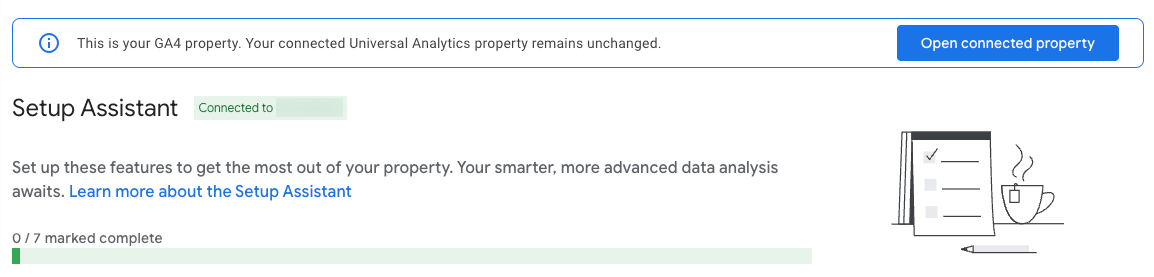
By upgrading your existing UA property to GA4, you'll be able to take full advantage of the advanced features and insights that GA4 has to offer. Make sure to double-check your data streams and tracking tags to ensure a seamless transition and start collecting valuable data for your business.
Configuring Google Tag Manager for GA4
Setting up Google Tag Manager (GTM) for GA4 is an essential step in activating data collection and turning on Enhanced Measurement. GTM allows you to manage all your tags in one place, making it easier to track events and user properties on your website or app. To activate data collection for GA4, simply follow the steps provided to install Google Tag Manager and copy the specific Google tag related to the new GA4 property to get it running.
Enhanced Measurement in GA4 is a powerful feature that activates recommended events automatically, making it easy to track them after setting up your tag. This enables you to gain valuable insights into user behavior and optimize their experience on your website or app. Make sure to configure Google Tag Manager correctly to start collecting data and unlock the full potential of GA4.
Migrating Key Elements to GA4
Usability issues with GA4 can be a concern for some marketers, but fear not! By creating custom events and reports, you can maximize the value of your new analytics platform and make it work for your unique needs.
In the following subsections, we'll delve into the process of migrating key elements, such as Goals (Conversions), Custom Dimensions/Metrics, and Ecommerce Tracking, to GA4.
Goals (Conversions)
Migrating your existing UA goals to GA4 is a crucial step in ensuring a successful transition. Start by migrating event-based goals first, as they are the easiest to set up in GA4. Once you've set up events in GA4 and marked them as conversions, you can begin creating destination-based goals and engagement goals to maximize the impact of your conversion tracking.
By identifying and replicating old UA goals or conversions in GA4, you'll ensure that your new analytics platform is accurately tracking user interactions and providing valuable insights into their behavior. This will help you optimize your website or app and drive better business results.
Custom Dimensions/Metrics
When migrating to GA4, it's important to check what custom dimensions and metrics should be set up and recreate conversions. Review your UA custom dimensions and metrics tags to see if they will transition smoothly to GA4, and configure the dimensions and metrics in the GA4 property interface to ensure everything is set up properly.
Adhering to best practices for setting up custom dimensions and metrics in GA4 will help ensure that your data is accurate and reliable. Taking the time to review your existing tags and recreate them in your new GA4 property will ensure that you have a comprehensive view of your analytics and can make informed decisions based on accurate data.
Ecommerce Tracking
Migrating ecommerce tracking from UA to GA4 is essential to ensure that your online store's performance is accurately tracked and measured. To set up ecommerce tracking in GA4, create a separate set of tags for GA4 ecommerce tracking using Google Tag Manager or another tagging software, and configure GA4 Event tags for each relevant event. Additionally, test and validate the data in the GA4 property to guarantee accuracy and completeness.
By following best practices for migrating ecommerce tracking to GA4, you'll ensure that your online store's performance is accurately tracked, helping you make data-driven decisions to grow your business. Don't forget to test and validate your data to ensure that your GA4 property is providing accurate and valuable insights.
Verifying Your GA4 Setup

Once you've completed the migration process, it's essential to verify that your GA4 setup is working correctly and collecting data. Parallel tracking in GA4 allows for historical data collection, continued use of Universal Analytics, and cross-referencing data sources before setting a final migration date. This ensures that you can seamlessly transition to GA4 without experiencing any data loss or disruptions to your analytics.
To verify your GA4 setup, make sure that data collection is active on your GA4 property after implementing the tracking code and turning on Enhanced Measurement. You can also use DebugView in Google Analytics 4 to view all the events and user properties in real-time, helping you stay on top of your data and ensure that your new analytics platform is working as intended.
Establishing a Timeline for the Transition
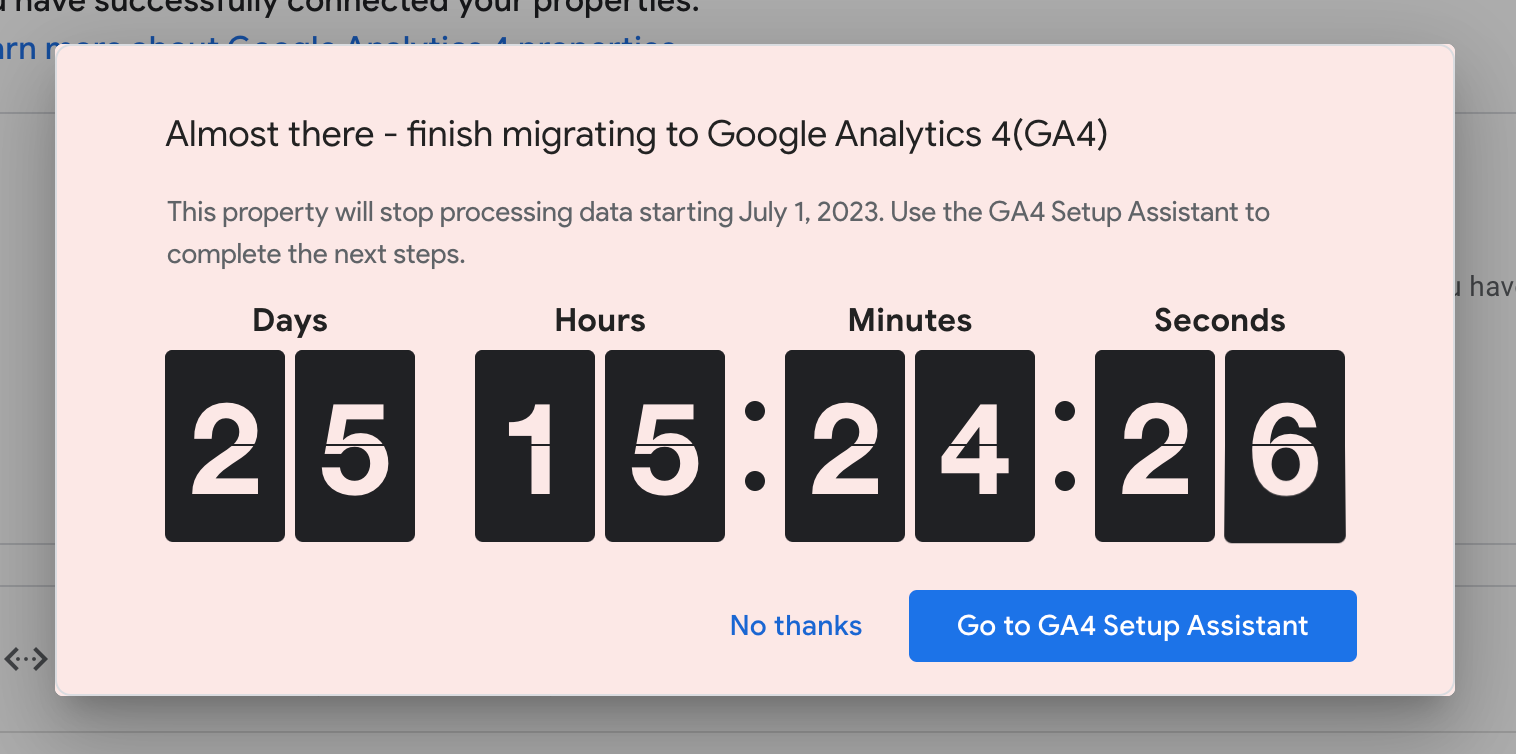
Setting a final migration date is crucial for keeping your migration project on track and ensuring a smooth transition to GA4. Organizations currently using the free version of Google Analytics will need to make sure they migrate to GA4 before July 1, 2023 if they want it to be their primary source of truth. Comparability of year-over-year data might not be guaranteed when transferring from Universal Analytics (UA) to GA4. If you can get your new GA4 implemented by July 1, 2022, you will be able to use it as your single source of truth starting July 1, 2023. This is a timeline that is achievable with the right implementation.
By establishing a clear timeline for the transition, you'll have a better understanding of the steps you need to take to ensure a successful migration to GA4. This will help you plan your resources and prioritize your efforts, ensuring that you can fully leverage the benefits of GA4 and drive better business results.
Archiving Universal Analytics Data
Archiving historical data is a crucial step in protecting and preserving valuable information for future use. Universal Analytics data will be deleted by Google in December 2024, while GA4 allows you to choose a data retention period, ensuring that your historical data is safe and accessible for as long as you need it. To archive your UA data, you can export it through BigQuery or another tool, or as reports using CSV or the Google Analytics Spreadsheet Add-On.
By archiving your Universal Analytics data, you'll be able to safeguard it from potential data breaches and maintain its long-term value. This will ensure that you have a comprehensive view of your historical data and can make informed decisions based on accurate and reliable information.
Summary
In conclusion, migrating from Universal Analytics to Google Analytics 4 is a crucial step for businesses looking to stay ahead in the ever-evolving digital landscape. By following this step-by-step guide, you'll be well-equipped to navigate the migration process and unlock the full potential of GA4. From auditing your current setup and setting up your new GA4 property, to migrating key elements and verifying your GA4 setup, each step plays a pivotal role in ensuring a seamless transition. So embark on this exciting journey and harness the power of GA4 to drive better business results and achieve new heights of success!
More On GA4 Migration
Check out this YouTube Tutorial for more instructions!
Frequently Asked Questions
Should I switch to GA4 now?
It is recommended that you switch to Google Analytics 4 (GA4) now in order to ensure you have access to the most complete historical data and that GA4 meets your specific needs. Taking action now will give you time to become familiar with the new interface and gain a competitive edge.
How do I switch from Analytics to GA4?
Switching from Analytics to GA4 is easy! To do so, you need to create a new GA4 property in your Analytics account, add a data stream, set up data collection for websites, activate Google Signals, link to Google Ads, map UA custom events to GA4, migrate UA goals and conversions to GA4, and validate and bid to conversions in Google Ads.
With just a few steps, you can have GA4 up and running quickly!
Will Google Analytics switch to GA4 automatically?
Google Analytics 4 is an improved version of Google Analytics, and it will become the new standard for website tracking. To ensure that you don't lose any of your data, Google has set up a timeline to switch all users from Universal Analytics to GA4 before Feb 23, 2023.
If you have not already started the migration process, Google will automatically create a GA4 property based on your Universal Analytics configurations. Therefore, yes, Google Analytics will switch to GA4 automatically.
What is transition to GA4?
Transitioning to GA4 is an incredibly advantageous move for business owners and marketers as it allows them to utilize predictive analytics to make informed decisions based on the data they collect. By employing these powerful tools, businesses can ensure that their campaigns are optimized to maximum potential.
GA4 has proven to be a great catalyst for taking advantage of dynamic analytical technologies.